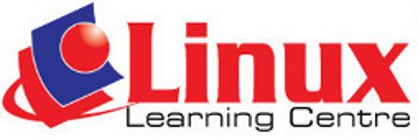The
following
is
the syllabus
for the
Module 2, Using the Computer and
Managing Files, which provides the basis
for the theory and practice-based tests in the module.
Module
Goals
The candidate shall be able to:
- Use
the
main
features
of the operating
system including adjusting the main computer settings and using built
in help features.
- Operate
effectively around the computer
desktop and work effectively in a graphical user interface.
- Know about the
main concepts of the file
management and be able to efficiently organize the files and folders so
that they are easy to identify and find.
- Use utility
software to compress and
extract large files and use anti-virus software to protect against
computer viruses.
- Demostrate the
ability to use simple text
editing and print tools available within the operating system.
Course Outline
1. Operating system
- Start the computer and log on accurately using a
username and password.
- Restart the computer using an appropriate
routine.
- Shutdown down a non - responding application
- Shutdown using an apropriate routine.
- Use available help functions.
- View the computer's basic system information:
operating system name and version number, installed RAM (random access
memory)
- Change the computer's desktop configuration: date
& time, volume settings, desktop display options (colour settings,
desktop background, screen pixels resolution, screen saver options)
- Set and add keyboard language.
- Install and uninstall a software application.
- Use keyboard print screen facility to capture a full
screen, active window.
- Identify common icons like those representing:
files, folders, applications, printers, drives, recycle
bin/wastebasket/trash.
- Select and move icons
- Create and remove a desktop shortcut icon, make an
alias.
- Use an icon to open a file, folder, application.
- Identify the different parts of the window: title
bar, menu bar, toolbar or ribbon, status bar, scroll bar.
- Collapse, expand, restore, resize, move, close a
window.
- Switch between open windows
2. File Management
- Understand how an
operating system organizes drives, folders, files in a hierarchical
structure.
- Know devices used
by an
operating system to store files and folders like hard disk, network
drives, USB flash drive, CD-RW, DVD-RW
- Know how files,
folders are measured: KB, MB, GB.
- Understand the
purpose of regularly backing up data to a removable storage device for
all off-site storage.
|
- Understand the
benefits of online file storage: convenient access, ability to share
files.
- Open a window to
display folder name, size, location on a drive.
- Expand, collapse
views of drives, folders.
- Navigate to a
folder, file on a drive.
- Create a folder
and a further subfolder.
- Identify common
file types: word processing files, spreadsheet files, database files,
presentation files, portable document format files, image files, audio
files, video files, compressed files, temporary files, executable
files.
- Open a text
editing application. Enter text into a file, name and save the file to
a location on a drive.
- Change file
status: read-only/locked, read-write.
- Sort files in
ascending, descending order by name, size, type, date modified.
- Recognize good
practice in folder, file naming: use meaningful names for folders and
files to help with recall and organization.
- Rename files and
folders.
- Select a file,
folder individually or as a group of adjacent, non-adjacent files,
folders.
- Copy files,
folders between folders and between drives.
- Move files,
folders between folders and between drives.
- Delete
files, folders to the recycle bin/trash
- Restore files,
folders from recycle bin/trash
- Empty the recycle
bin/trash
- Use the find tool
to locate a file, folder.
- Search for files
by all or part of the name, by content.
- Search for files
by date modified, by date created, by size.
- Search for files
by using wildcards: file type, first letter of file name.
- view list of
recently used files.
3. Utilities
- Understand what
file compression means.
- Compress files in
a folder on a drive.
- Extract compress
files from a location on a drive.
- Understand what a
virus is and the ways in which a virus can be transmitted onto a
computer.
- Use anti-virus
software to scan specific drives, folders, files.
- Understand why
anti-virus software needs to be updated regularly.
4. Print Management
- Change the
default printer from the installed printer list.
- Install a new
printer on the computer.
- Print a document
from a text editing application.
- View a print
job's progress in a queue using desktop print manager.
- Pause, re-start,
delete a print job using a desktop print manager.
|