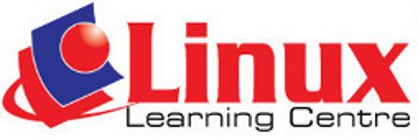The
following
is
the
syllabus
for the
Module 3, Word Processing,
which provides the basis for the practice-based test in this module.
Module
Goals
Module 3 requires the candidate to
demostrate the ability to use a word processing application to create
everyday letters and documents.
The candidate shall be able to:
- Work with documents and save them in different file
formats.
- Choose built-in options such as the Help function to
enhance productivity.
- Create and edit small-sized word processing
documents that will be ready to and distribute.
- Apply different formats to documents to
enhance them before distribution and recognize good practice in
choosing the appropriate formatting options.
- Insert tables, images and drawn objects into
documents.
- Prepare documents for mail merge operations.
- Adjust document page settings and check and correct
spelling before finally printing documents.
Course Outline
1. Using the Application
- Open, close a word processing application. Open,
close documents.
- Create a new document based on default template,
other available template like: memo, fax, agenda.
- Save a document to a location on a drive. Save a
document under another name to a location on a drive.
- Save a document as another file type like: Rich Text
Format, template, software specific file extension, version number.
- Switch between open documents.
- Set basic options/preferences in the application:
User name, default folder to open, save documents.
- Use available Help functions.
- Use magnification/zoom tools.
- Display, hide built-in toolbars, Restore, minimize
the ribbon.
2. Document Creation
- Switch between page view modes.
- Enter text into a document.
- Insert symbols or special characters: ©,
®, TM.
- Display, hide non-printing formatting marks like:
spaces, paragraph marks, manual line breaks marks, tab characters.
- Select character, word, line, sentence, paragraph,
entire body text.
- Edit content by entering, removing characters, words
within existing text, by over-typing to replace existing text.
- Use a simple search command for specific word,
phrase.
- Use a simple replace command for a specific word,
phrase.
- copy, move text within a document, between open
documents.
- Delete text.
- Use the undo, redo command.
3. Formatting
- change text
formatting: font sizes, font types.
- Apply text
formatting: bold, italic, underline.
- Apply text
formatting: subscript, superscript.
- apply different
colours to text.
- Apply case
changes to text.
- Apply automatic
hyphenation.
|
- Create, merge
paragraph(s).
- Insert, remove soft
carriage return (line break)
- Recognize good practice
in aligning text: use align, indent, tab tools rather than inserting
spaces.
- Align text left, right,
justified.
- Indent paragraphs:
left, right, first line.
- Set, remove and use
tabs: left, right, centre, decimal.
- Recognize good practice
in paragraph spacing: apply spacing between paragraphs rather than use
Return Key.
- Apply spacing above,
below paragraphs: Apply single, 1.5 lines, double line spacing within
paragraphs.
- Add, remove bullets ,
numbers in a single level list. switch between different standard
bullet, number styles in a single level list.
- Add a box border and
shading/background colour to a paragraph.
- Apply an existing
character style to selected text.
- Apply an existing
paragraph to one or more paragraphs.
- Use copy format tool.
4. Objects
- Create a table
ready for data insertion.
- Insert, edit data
in a table.
- Select rows,
columns, cells, entire table.
- Insert, delete,
rows and columns.
- Modify column
width, row height.
- Modify cell
border line style, width, colour.
- Add
shading/background colour to cells.
- Insert an object
(Picture, image, chart, drawn object) to a specified location in a
document.
- select an object.
- Copy, move an
object within a document, between open documents
- Resize, delete an
object.
5. Mail Merge
- Open, prepare a
document as a main document for mail merge.
- Select mailing list,
other data file, for use in a mail merge.
- Insert data fields in a
mail merge main document (letter, address, labels).
- Merge a mailing list
with a letter, label document as a new file or printed output.
- Print mail merge
outputs: letters, labels.
6. Prepare
Outputs
- Change document
orientation: potrait, landscape. Change paper size.
- Change margins of
entire document, top, bottom, left, right.
- Recognize good
practice in adding new pages: Insert a page break rather than using the
return key.
- Insert, delete a
page break in a document.
- Add, edit text in
headers, footers.
- Add fields in
headers, footers: date, page number information, file name.
- Apply automatic
page numbering to a document.
- Spell check a
document and make changes like: correcting spelling errors, deleting
repeated words.
- Add words to
built-in customi dictionary using a spell checker.
- Preview a
document.
- Print a document
from an installed printer using outputoptions like: entire document,
specific pages, number of copies
|